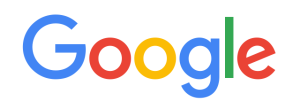Here are more great tips on power Google searching! Check out the IT Cert category of this blog for the previous parts of this series.
14 – Stay Anonymous – want to eliminate Google from tracking what you are up to as you search? Be sure to log out of your Google account. Just click your image in the top right and choose Sign Out.
15 – Get More Search Results – if you want to see more than 10 results on a page for your Google search – click the cog in the top right of a Google search. Choose Search Settings. Disable instant search predictions and then you can set how many results you want returned for each search. Keep in mind that asking for too many per page can really slow down a system.
16 – SafeSeach – in order to eliminate most violent and inappropriate content that could show up in a search – you can use the SafeSearch feature by clicking the cog in the top right of a search. You can even lock this setting in the Search Settings option.
17 – WebCam Views! – Search for inurl:view/view.shtml in order to peep in on WebCam views from around the world. OK, OK – now get back to studying!
18 – Trends? – want to blog about something people around the world are searching for? Check out www.google.com/trends
Come back tomorrow for more cool tips!