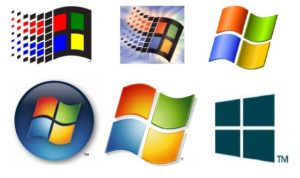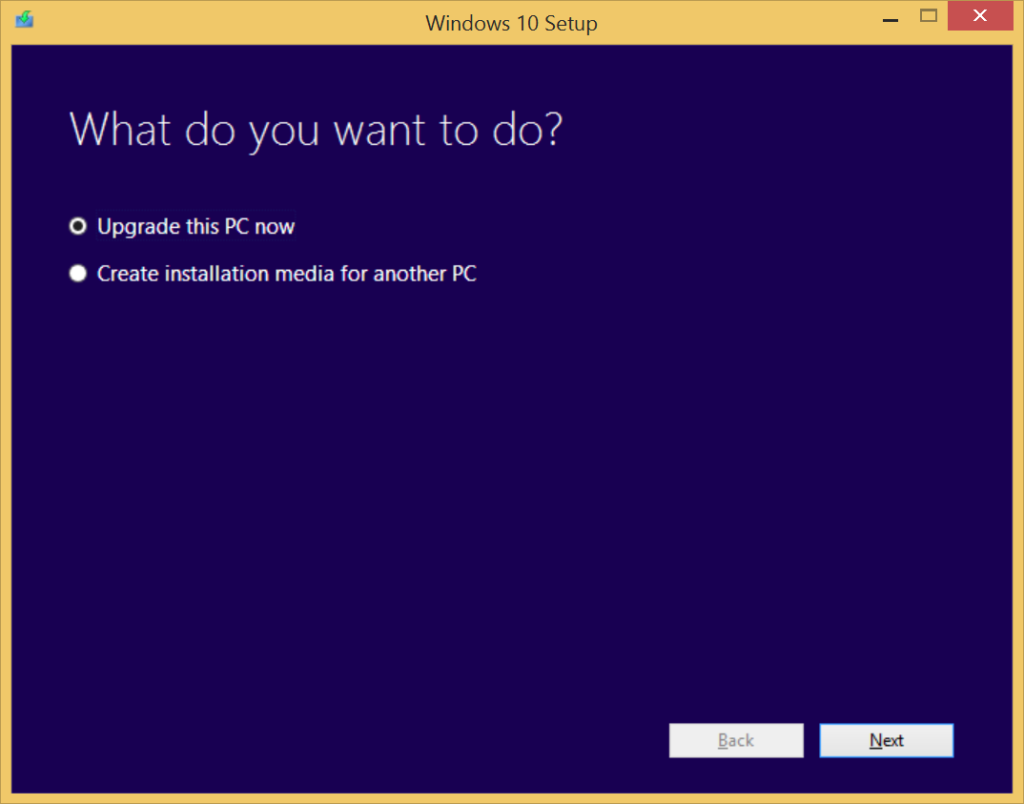
It is time for us to scrutinize Exam 70-698 in great detail. We start with the first of three sections that make up the course and the exam. Section one is detailed as follows. It will make up 30 to 35% of your questions.
Exam 70-698 – Section 1 of 3 – Implement Windows
- Prepare for installation requirements
- Determine hardware requirements and compatibility
- Choose between an upgrade and a clean installation
- Determine appropriate editions according to device type
- Determine requirements for particular features, such as Hyper-V, Cortana, Miracast, Virtual Smart Cards, and Secure Boot
- Determine and create appropriate installation media
- Install Windows
- Perform clean installations
- Upgrade using Windows Update
- Upgrade using installation media
- Configure native boot scenarios
- Migrate from previous versions of Windows
- Install to virtual hard disk (VHD)
- Boot from VHD
- Install on bootable USB
- Install additional Windows features
- Configure Windows for additional regional and language support
- Configure devices and device drivers
- Install, update, disable, and roll back drivers
- Resolve driver issues
- Configure driver settings, including signed and unsigned drivers
- Manage driver packages
- Download and import driver packages
- Use the Deployment Image and Service Management (DISM) tool to add packages
- Perform post-installation configuration
- Configure and customize start menu, desktop, taskbar, and notification settings, according to device type
- Configure accessibility options
- Configure Cortana
- Configure Microsoft Edge
- Configure Internet Explorer
- Configure Hyper-V
- Configure power settings
- Implement Windows in an enterprise environment
- Provision with the Windows Imaging and Configuration Designer (ICD) tool
- Implement Active Directory–based activation
- Implement volume activation using a Key Management Service (KMS)
- Query and configure activation states using the command line
- Configure Active Directory, including Group Policies
- Configure and optimize user account control (UAC)
Yes, I know what you are thinking…this is just one of three sections of the exam! This is certainly one of the reasons that Microsoft certification exams are so challenging. There is some great news however. Notice how much of your previous experience with Windows desktop Operating Systems you can leverage. For instance, we have been discussing clean installs versus upgrades forever it seems.
My next two blog posts over the next two days will organize the other two sections of the exam for you as I have done here. Let’s make sure to copy and paste this information into our exam/study trackers so we can begin preparation before the exam even goes live this month (June 2016). Of course I will follow up with posts here detailing some of the more interesting areas of this blueprint.
If you need the additional section information right now with no waiting – click here.